Table of Contents
You can easily reset your GetHost email account’s password from either GetHost Panel or webmail.
Option 1 – From GetHost Panel #
This is the best option if you don’t remember the current password. Navigate to the Emails section and locate account in question.
Once there, specify a new password that meets the requirements and click on Save:
- One number
- One lowercase letter
- Use 8-50 characters
- One symbol
- One uppercase letter
- Only Latin letters
That’s it! Your email password is now changed 😊
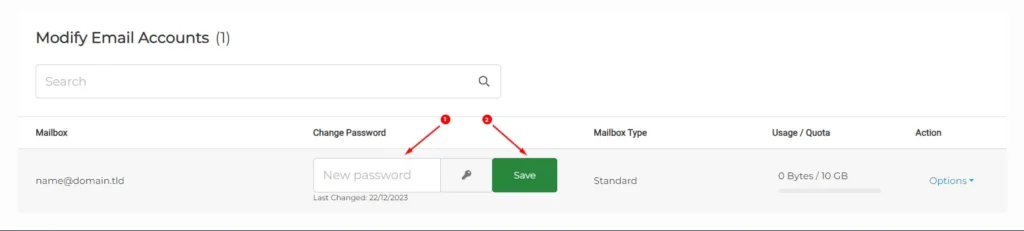
Option 2 – From Webmail #
If you remember your current password, you can change it from your webmail. Just log in to your webmail interface, open Settings → Password:
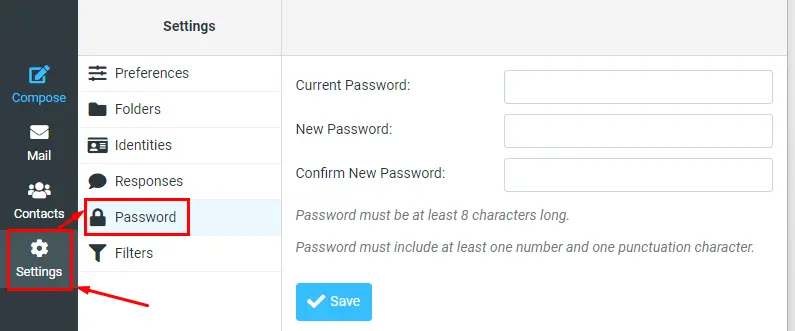
Specify your current password, the new one, confirm your new password by entering it once more, and click on Save. That’s it! Your email password is now changed.




